Free Tools and Ideas for Making Website Reporting Easier
Does reporting make you want to pull your hair out? Do you need more data, but don’t know where to get it? Reporting can be overwhelming. There are many tools that can gather impactful data from a variety of sources to make reporting a world easier.
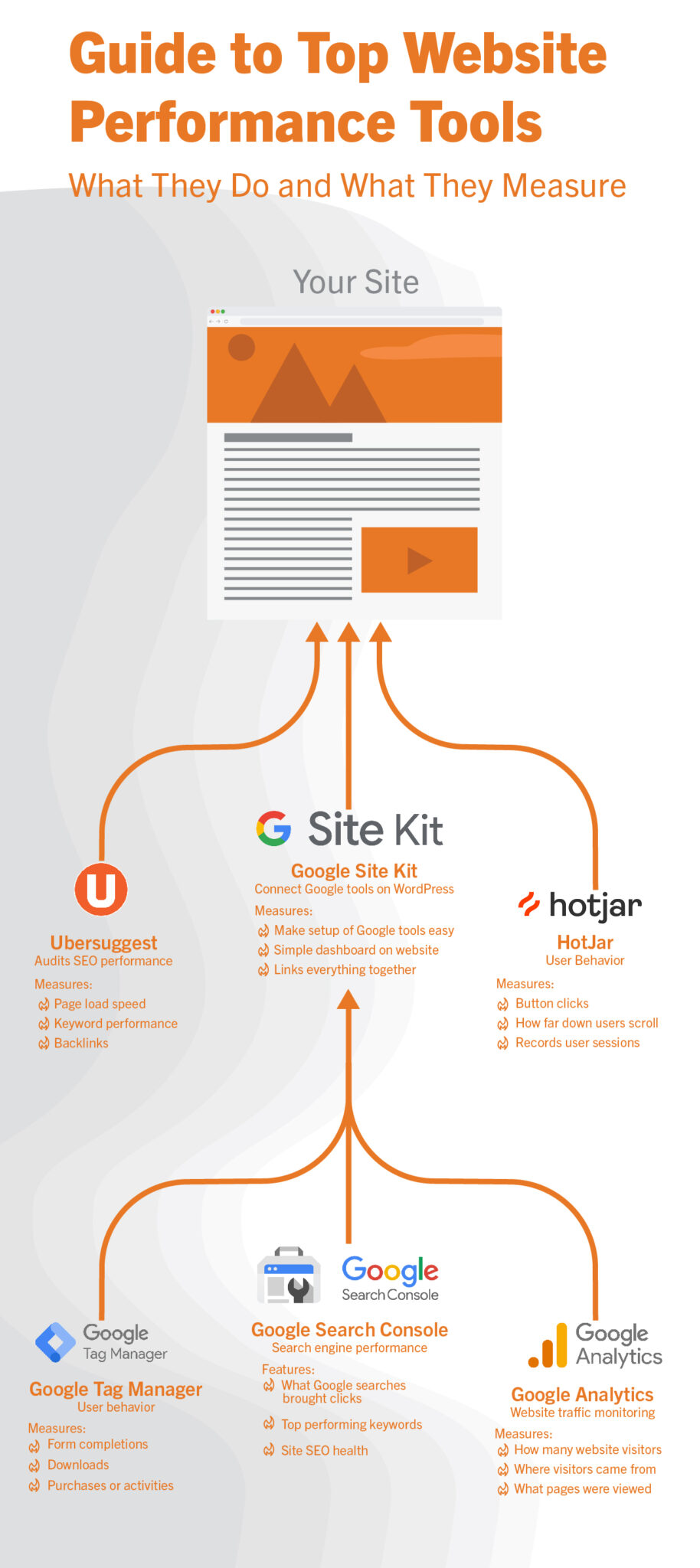
Here’s a collection of free tools that will effectively gather useful data and help guide your marketing decisions.
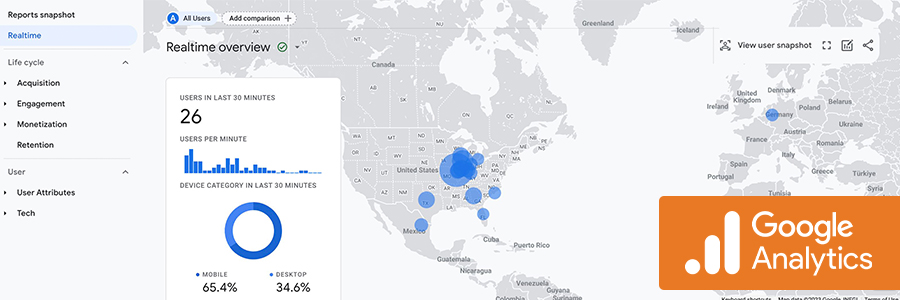
Google Analytics
How is Analytics used?
Google Analytics primarily tracks incoming traffic and their experiences on your website. This very popular tool just was upgraded in July! Analytics provides you a way of tracking where site visitors originate (search engine, social media, etc.) and how they interact with your site. You can even customize it to track conversions such as completing a form, making a purchase, or downloading a file.
Do I need a developer to set up Analytics?
If your website is running a content management system (CMS) such as WordPress, you may be able to use a plug-in to install Analytics. We recommend Google Site Kit described below.
If you don’t have a CMS or similar website software, we recommend talking with a developer to get the code installed correctly.
Three tips for using Analytics
- Create custom audiences to better track your “ideal” customers
- Create custom events and conversions to monitor lead forms, subscription sign-ups, or scrolling to the bottom of a page
- Create “campaign” reports to see how your paid digital advertising performs
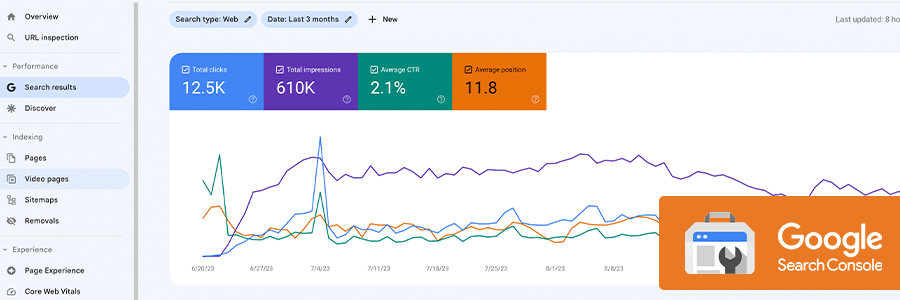
Google Search ConsoleHow is Search Console used?
What do searchers plug into Google when they find my website?
Search Console provides the answer and a whole lot more. Search Console specifically helps inform you of your website’s health in the eyes of the largest search engine.
For example, the owner of Bob’s Pizza wanted to see how many of his website visits were from locals Googling “best pizza near me.” Search Console will provide how many times that was searched (impressions), the number of clicks, and even the average rank in organic search results.
Do I need a developer to set up Search Console?
If you already have an Analytics account, you can follow these instructions to set one up. You may need to jump through some verification hoops, but no coding is required.
Three tips for using Search Console
- Connect your Analytics account to Search Console—it unlocks even more reporting on both platforms
- Check your website’s “Core Vitals” for Google to understand exactly how Google thinks your website is performing
- Identify missed search traffic when you see high impressions and low clicks on important search terms
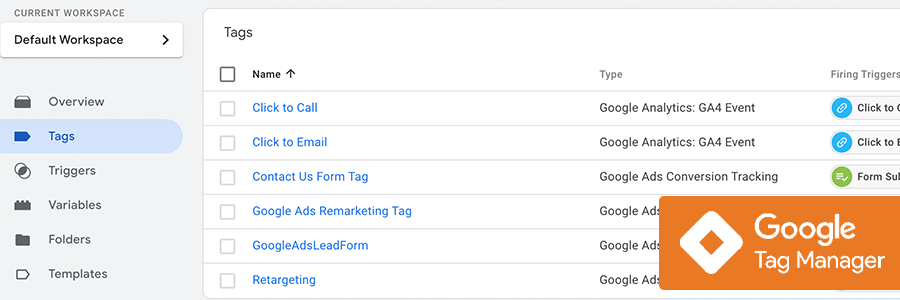
Google Tag Manager
How is Tag Manager used?
Tag Manager makes tracking website activity a lot easier. Imagine all the tools to track a site visitor’s activities from Facebook, LinkedIn, Google Ads, etc. Everybody wants you to install a custom code snippet, right?
Instead of bogging your website down with all that extra code, Tag Manager allows you to plug them all into one platform. It even allows you to customize your reporting from each. Here are the details.
Do I need a developer to set up Tag Manager?
Most likely. Because of the levels of customization you can do with Tag Manager it can get complicated. But if you’re a WordPress user, check out Site Kit below. The plug-in will even help you setup Tag Manager.
Three tips for using Tag Manager
- Instead of installing tracking codes from social media platforms, add them as “tags” to reduce your page load time
- Create a spreadsheet of what you want to track and how—here’s an example
- Use the Chrome Extension “Tag Assistant” to help with any troubleshooting
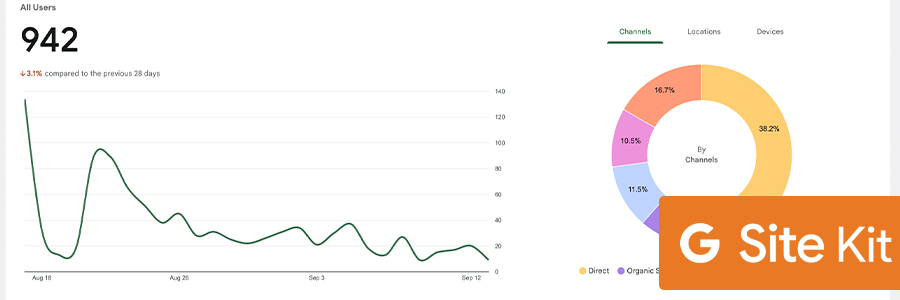
Google Site Kit (if you’re on WordPress)
How is Site Kit used?
This WordPress plug-in was released by Google in 2019 and it has made connecting all of the free Google tools remarkably simple. This plug-in is free to download and simple to connect. It provides you a customizable dashboard within the WordPress administrative area.
Do I need a developer to set up Site Kit?
In almost every instance, no. In fact, if you install Site Kit before the other tools, it will significantly cut down on your page load times!
Three tips for using Site Kit
- Make sure you’re logged in as an administrator for the Google accounts to make verification even faster
- Be sure to connect Search Console and Analytics right away; next go into Settings to add Tag Manager
- Choose your important metrics and create a custom dashboard
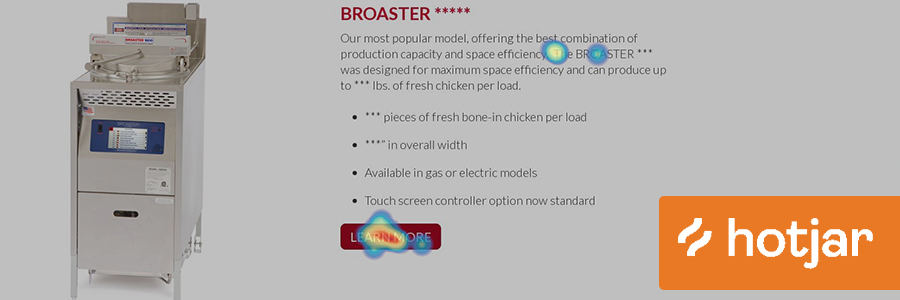
HotJar
How is HotJar used?
Are visitors clicking your CTA button? Are they clicking on an icon that isn’t a link? Click-mapping and tracking the behavior of your website visitors is a huge insight into your website’s performance. The free version of HotJar allows you to monitor three pages on your site. Through tracking you will see which elements are being clicked on and how far down the page are users scrolling.
HotJar records sample sessions on your website, too. Watch in real time how users interact with your website by monitoring mouse movements, clicks, scrolls, and more.
Do I need a developer to set up HotJar?
Yes. The HotJar tracking code will need to be installed by a developer (or someone comfortable with coding).Three tips for using HotJar
- Tell your website developer to use Google Tag Manager when installing the HotJar code snippet
- Review your heatmaps quarterly (not weekly or monthly) to get a larger data pool
- Use Analytics to identify your top two pages (homepage + one other) for heatmapping and save your third heatmap to monitor an ad campaign’s landing page to ensure performance
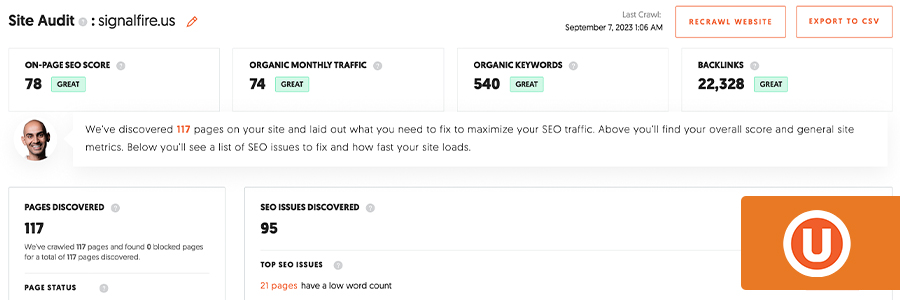
Ubersuggest
How is Ubersuggest used?
Neil Patel is a renowned leader in website SEO. Ubersuggest is his free tool for checking your website for search engine optimization and performance. The free version even has basic keyword research tools, site audit tools, and even 3rd party page speed testing (in case you want a second opinion other than Google).
You do need to create an account, but there is a free option.
Do I need a developer to set up Ubersuggest?
No! Since Ubersuggest is a tool that remotely scans your website, there is absolutely no code or installation required.
Three tips for using Ubersuggest
- Ubersuggest will help you with content suggestions based on your website scan
- You can grant Ubersuggest access to your Google Analytics and get a lot more insight into traffic and keyword performance
- Your free account will give you access to Ubersuggest’s vast video library of SEO tutorials and tips—use it!
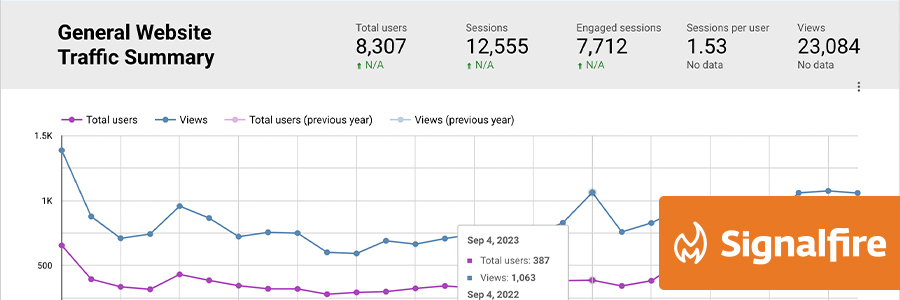
Can All of These Reports Appear in One Place?
Absolutely. One of Signalfire’s most popular products is our Marketing Data Dashboard. Just imagine having all your data reporting displayed on a single link. Always up to date. Always ready to download, print, or share.
Our dashboards deliver marketing data as fresh as a few hours old from your:
- Website
- Most social media platforms
- Social media advertising
- YouTube channel
- Google Ads
- Google Search Console
- Many email marketing platforms
- Custom-built data sources
Click here to see our dashboard demo site.
If you’d like to collaborate with Signalfire to create a custom data dashboard for you, simply give us a shout.
Can Someone Set This Up for Me?
What if you don’t have time and just need someone to set it up? We have you covered. A Signalfire specialist can assist you in the installation and configuration of these tools. Reach out to see how much it will cost for your current website.
Configuring these tools for you will also require you to answer some important questions like:
- Do you know if any reporting platforms are in place?
- What website data needs to be measured?
- Have you determined what goals or objectives are important for the website?
- How will you be presenting the data?
Empower your marketing strategies with the right data tools and make reporting a breeze. Don’t miss out on the opportunity to simplify your data collection and analysis—reach out to Signalfire today for a custom data dashboard tailored to your needs.